Establishing proper guidance lines in your farm management software is a simple way to keep your machinery aligned in the field while making passes throughout the whole season. Follow along with these tips to get started.
John Deere
John Deere display
John Deere
To get started, drive your tractor to the desired field, and orient your tractor with the desired heading direction. Tap the “Menu” button on the bottom right of the John Deere display, tap “Applications,” and then tap “AutoTrac Guidance” toward the top left of the screen.
Select “Set Track” on the top right of the screen to open the “Guidance Track List.” Tap the “+ New Track” button on the bottom left to pull up the list of guidance methods. On the left, you will see “Straight Track,” “Curve Track,” “Circle Track,” and “Boundary Track.” Tap “Straight Track,” followed by “A + B Method” to start creating a simple guidance line.
Now on the “New Guidance Track” screen, tap the yellow pencil icon next to “Track Name” to rename the track. Under “Field” tap the yellow pencil icon to select the desired field. Press the green checkmark “OK” button to continue.
Tap the “Set A” button on the red “Record New Track” banner on the right of the screen. From here, it will prompt you to drive the tractor at least 10 feet toward the end of the field to establish your desired “B Point,” but driving longer will generate a more accurate A/B line. Once you stop, tap “Set B” and then tap “Done” right below that.
With the guidance line established, hit the “Auto Resume” switch in the tractor to engage the AutoTrac system.
For a video guide, click here.
John Deere Operations Center Setup
To get started creating guidance lines, navigate to the main dashboard in John Deere Operations Center on your computer’s browser. This will start you on the “Map” tab on the top left.
Select the “Setup” tab on the top left, and click the “Land” button in the dropdown menu.
John Deere
In the search bar under “Clients And Farms,” type in the field name you want to establish the guidance line in and click the field name.
Click the yellow “+ Add” button toward the top right of the screen to bring up the “Create New” window.
Select the “Track” option under, and then select either the “Straight Track” or “Circle Track” option in the next prompt. Type in your implement’s track spacing in the text box, and click the yellow “Next” button to take you to the field map.
On the left menu, enter the desired name in the text box under “Track Name.” On the map, click once on the field to establish the A Point, and click again to establish the B Point. If you need to change these, you can click and drag them around on the map. If you wish to edit the exact latitude and longitude of these points, click the dropdown arrow by the point’s name.
John Deere
(Optional) Below the A Point and B Point dropdown, there is a checkbox that says “Enable Snap To Boundary.” Only use this option if the field boundary is straight. If this option is selected, the map points will take the implement’s track spacing into account and ensure it is within the field’s boundaries. For example, if your implement is 30 feet wide, it will put the selected point 15 feet away from the edge of the field boundary.
Under heading, you can select the exact degree the guidance line will run based on cardinal points. Clicking “0° (N-S)” will run the line exactly North to South, and “90° (E-W) will run the line exactly East to West.
Once you have entered this information, click the yellow “Save” button at the bottom of the left menu to save the line in Operations Center.
To view or edit the new guidance lines, click the “Guidance” tab on the top left to bring up the list of guidance lines in that field.
Ag Leader
InCommand Display
Ag Leader
To get started, drive your tractor to the desired field, and orient it in the direction you plan to make a pass. Navigate to the “Run” screen on the InCommand display. From here, navigate to “New Guidance Pattern.”
On this screen, type in your implement’s width under “Pattern Options.” Next, tap on “Change Pattern Type, and select one of the following pattern choices: “Straight,” “SmartPath,” “Pivot,” or “Identical Curve.” “SmartPath” will generate guidance lines from previously made passes, useful for irregular field types. For this example, tap on “Straight Pattern” to generate standard guidance lines.
Once all options are selected, tap on the green checkmark at the bottom right of the screen to continue.
On the next screen, there will be a few options to choose from under the “Straight” tab. You can select the current direction next to the yellow arrow icon to establish the heading, or manually type in your own next to the calculator icon.
When one of these two options is selected, it will set an “A Point” for the guidance lines at your current position in the field. The display will draw a line with the selected heading ahead of your position, and bring up new menu options.
To create a group of guidance lines, tap the “A — B” button to open the “Group Manager” window. This screen will display the guidance line you just created in a preview on the right. To rename this line, tap the line on the left of the menu, and then tap the keyboard icon. Enter the desired name, and press the green check to continue
Tap the green plus icon in the “Group Manager” window to add a new guidance line. This will bring up the “New Guidance Pattern” menu from the start. You can change the pattern here if needed. Tap the green checkmark to continue.
Pivot your tractor in the field to line up with the desired heading, and then tap the yellow arrow icon to establish the new guidance line.
Once you have established all the necessary guidance lines for the group, tap the wrench icon on the left of the screen to open the “Guidance Options” window. Tap the “Save Group” button, and tap the keyboard icon to change the group name. Tap the green checkmark to save the group.
To use this guidance line group, drive your tractor to the field, and tap “Load Pattern” under the “Guidance” tab. In this screen, select the group name established in the previous step, and tap the green checkmark button.
This will bring you to the “Group Pattern Settings” where you can alter the guidance line width and shift the lines if needed. Once you’re ready to continue, click the green checkmark button.
For a video guide, click here.
Case IH
AFS Connect Display
Natalina Sents
To get started, make sure your attached implement is entered into the AFS Connect display, and the current field is selected.
Click on the “S” swath icon on the top right of the display. From there, select the type of guidance line you would like to set up on your machine. For this example, we will select “Heading.”
After selecting heading, the display will draw a line straight ahead and behind your tractor, and show the cardinal direction the machine is facing in degrees. To manually change this number, tap the text box, and type in the desired cardinal degree. You can also tap and drag the compass direction to adjust the heading.
Once entered, this will draw an orange dotted line on the screen with the new direction. Tap apply to make this selection. This will draw new guidance lines on the screen based on the implement width.

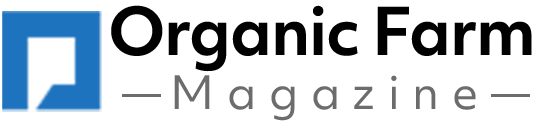
:max_bytes(150000):strip_icc()/Lee-Lubbers-planting-John-Deere-tractor-planter-South-Dakota-5e0c6bc16a7b4f10a790335ee5df3803.jpg)